INTRO
Beautiful soundscapes. Immerse in the holiday spirit with Christmas soundscapes in various themes like Family dinner, Polar express and much more!
Let’s go over the controls and learn how to use them.
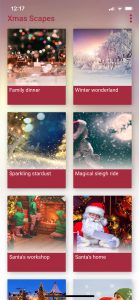
This is the first screen of X-mas Soundscapes.
PRESETS
Play a preset by tapping one of the pictures. Hear what happens. Christmas sounds will start playing. Don’t forget to swipe down for more presets.
For the best experience we advise you to connect to a (bluetooth) speaker or headphones. Haunted House has built in delay correction when streaming to Airplay or Bluetooth speakers.
PRESET SETTINGS
Once you’ve selected a preset, the preset setting screen will show.
[IMG S-DETAIL]
Every sound scape consists of several sounds categories, which contains one or multiple sounds. You can adjust the sound scape to your own liking by using the different sliders and controls.
Occurrence controls: if there is an upper slider (except for the background), you can adjust the occurrence of the sound effects.
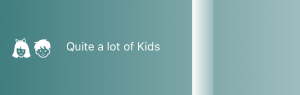
Volume controls: The bottom sliders are volume sliders. Adjust all different sounds to your own taste. To mute a sounds, tap the switch.

Single shot: press a pulsating icon of the effect you want to hear directly. If provided, the chosen effect will start immediately.
![]()
Scroll down to find ‘mute all sounds’. Use the switch to mute all sounds.
![]()
Changed all sliders and want to get back to the original soundscape. Use Reset to default. All sliders will go back to their original (default) state.
![]()
Use the play/pause button to start or pause a preset.
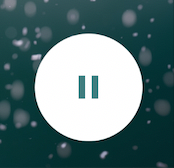
Tap the white down arrow in the upper left corner to go back to the main screen.
![]()
NOW PLAYING
![]()
Whenever you’ve dismissed the preset settings screen and a preset is still playing, the now playing screen will appear. Press the red arrow to go back to the preset settings. Press the play/pause button to pause or resume the preset. Use the Airplay button to connect your speaker.
MENU

In the right upper corner there is an option menu.

- Stop all: tap ‘stop all’ to stop all playing presets.
- Manual: you’ve found the manual.
- Send feedback: have a problem or feature request? Please use this method of contacting us!
- Show tips at startup: enable/disable tips at startup