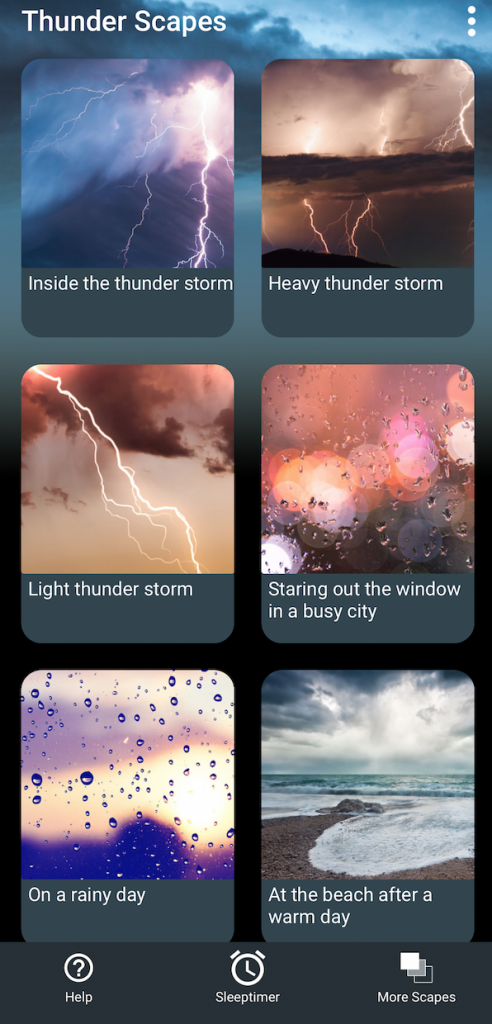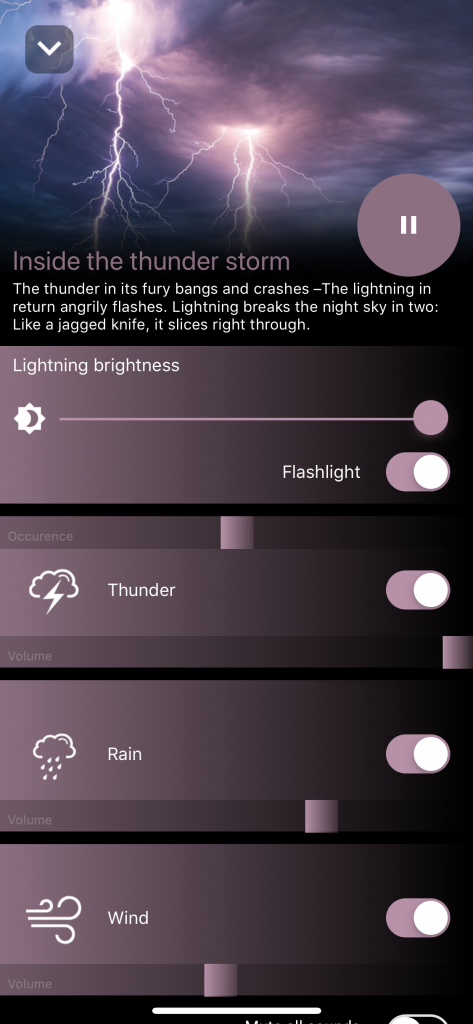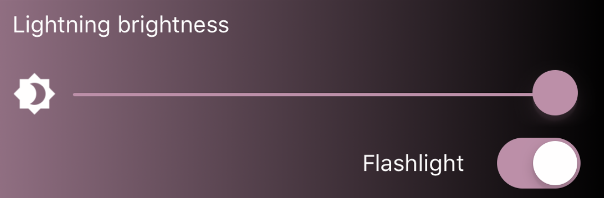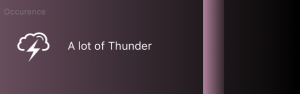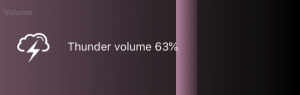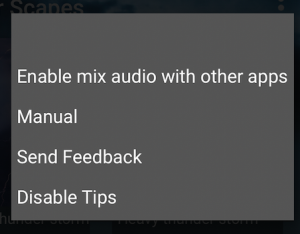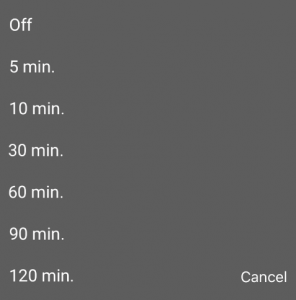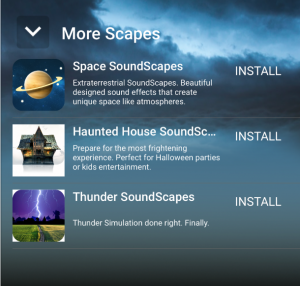THUNDER SOUNDSCAPES
INTRO
Thunder simulation done right. Finally. Meet the most spectacular and realistic Thunder Ambiance app available for iOS. It’s truly immersive. Wether you want to relax, fall asleep or just dream away. Thunder Scapes provides a unique thunder simulation in various settings. Every time you start one of the ambiances it will be different and unpredictable. All effects have been precisely created and synced with thunder sound and perfectly scripted flashes on the torch of the device to create an impressive simulation. It will impress everyone. Thunder Scapes can also be used to train pets to get used to thunder sounds and lights.
Let’s go over the controls and learn how to use them.
This is the first screen of Thunder Scapes
PRESETS
Play a preset by tapping one of the pictures. Listen what happens Weather and thunder sounds will start playing. Don’t forget to swipe down for more presets.
For the best experience we advise you to connect to a (bluetooth) speaker or headphones. Thunder Scapes has built in delay correction when streaming to Airplay or Bluetooth speakers.
PRESET SETTINGS
Once you’ve selected a preset, the preset setting screen will show.
On this screen you can adjust the ‘weather’ according to your own liking.
BRIGHTNESS
You can brighten or dim the lightning flashes with the slider. Use the switch to disable/enable the use of the torch for the lightning.
SOUNDS
Every soundscape consists of several sound categories, which contains one or multiple sounds. You can adjust the ‘weather’ to your own liking by using the different sliders and controls.
Occurrence controls: Thunder has an upper slider with which you can adjust the occurrence of the sound and light effects.
Volume controls: The bottom sliders are volume sliders. Adjust all different sounds to your own taste. Mute a sound and cancel the light effects completely by tapping the switch.
Single shot: press the thunder icon and thunder sounds and light effects will start directly.
Scroll down to find ‘mute all sounds’. If you only want the light effects, use the switch to mute all sounds.
Changed all sliders and want to get back to the original soundscape? Use Reset to default. All sliders will go back to their original (default) state.
Use the play/pause button to start or pause the preset.
Tap the white down arrow in the upper left corner or swipe down on the image to go back to the main preset screen.
Use the Siri button to add a preset to your Siri shortcuts.
NOW PLAYING
Whenever you’ve dismissed the preset settings screen and a preset is still playing, the now playing screen will appear just above the tab bar. Press the white arrow to go back to the preset settings. Press the play/pause button to pause or resume the preset. Use the Audio Route button to connect your external speaker or headphones.
If you’ve set a sleep timer the title will also show the remaining time before the app will sleep.
MENU

In the right upper corner there is an option menu.
- Enable/disable mix audio with other apps. (Enabling mix audio prevents streaming to HomePod stereo pairs)
- Manual: brings you to this manual.
- Send feedback: Have a problem or feature request? Please use this method of contacting us!
- Disable/enable tips: Thunder Scapes launches, startup Tips may appear. Toggle these tips on or off.
TAB BAR ITEMS
HELP
Help will bring you to this manual.
SLEEPTIMER
Tap the clock in the tab bar to enter the timer menu. Choose a time after which you want Thunder Scapes to stop automatically. To cancel the sleep timer. Choose “Off” in this menu.
MORE SCAPES
Our other soundscapes apps.