INTRO
Extraterrestrial SoundScapes. Beautiful designed sound effects that create unique space like atmospheres.
Find yourself caught in a space war with lasers, explosions and passing spacefighters. Get lost in the corridors of a big space station with all it’s sounds and lights. Or immerse yourself in one of the more quiet space themes like “Deserted Planet” or “Moonscape”. We created a Soundscape system which is unpredictable (no looping sounds), highly customisable and versatile in it’s setup. Space Soundscapes contains high quality audio effects with a beautiful user interface to create the perfect extraterrestrial mood.
Let’s go over the controls and learn how to use them.

This is the first screen of Space Soundscapes.
PRESETS
Play a preset by tapping one of the pictures. See and hear what happens. Space sounds will start playing. Don’t forget to swipe down for more presets.
For the best experience we advise you to connect to a (bluetooth) speaker or headphones. Space Scapes has built in delay correction when streaming to Airplay or Bluetooth speakers.
PRESET SETTINGS
Once you’ve selected a preset, the preset setting screen will show.
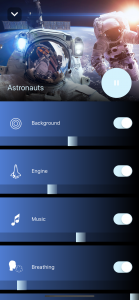
Every soundscape consists of several sounds categories, which contains one or multiple sounds. You can adjust the soundscape to your own liking by using the different sliders and controls.
Occurrence controls: if there is an upper slider, you can adjust the occurrence of the sound and light effects.

Volume controls: The bottom sliders are volume sliders. Adjust all different sounds to your own taste. To mute a sound completely, tap the switch.
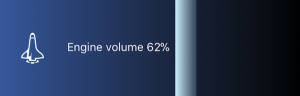
Single shot: press a pulsating icon of the effect you want to hear directly. If provided, the chosen effect will start immediately.
![]()
Scroll down to find ‘mute all sounds’. If you do only want the light effects, use the switch to mute all sounds.
![]()
Changed all sliders and want to get back to the original soundscape. Use Reset to default. All sliders will go back to their original (default) state.
![]()
Use the play/pause button to start or pause a preset.
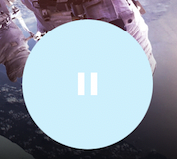
Tap the white down arrow in the upper left corner to go back to the main screen.

NOW PLAYING

Whenever you’ve dismissed the preset settings screen and a preset is still playing, the now playing screen will appear just above the tab bar. Press the white up arrow to go back to the preset settings. Press the play/pause button to pause or resume the preset. Use the Airplay button to connect your speaker.
MENU
![]()
In the right upper corner there is an option menu.

- Stop all: tap ‘stop all’ to stop all playing presets.
- Manual: you’ve found this button.
- Send feedback: have a problem or feature request? Please use this method of contacting us!
- Show tips at startup: enable/disable tips at startup.