INTRO
Beautiful soundscapes with matching lighting. Immerse in the holiday spirit with Christmas soundscapes in various themes like Family dinner, Polar express and Much more!
Let’s go over the controls and learn how to use them.
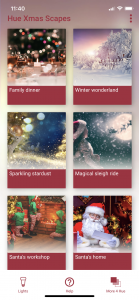
This is the first screen of Hue X-mas Soundscapes.
PRESETS
Play a preset by tapping one of the pictures. See and hear what happens. Christmas sounds with synced lighting effects will start playing. Don’t forget to swipe down for more presets.
For the best experience we advise you to connect to a (bluetooth) speaker or headphones. Hue X-mas Soundscapes has built in delay correction when streaming to Airplay or Bluetooth speakers.
PRESET SETTINGS
Once you’ve selected a preset, the preset setting screen will show.
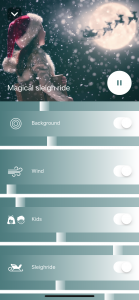
Every soundscape consists of several sounds categories, which contains one or multiple sounds. You can adjust the soundscape to your own liking by using the different sliders and controls.
Occurrence controls: if there is an upper slider (except for the background), you can adjust the occurrence of the sound and light effects.
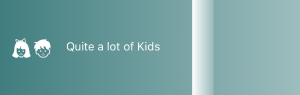
Volume controls: The bottom sliders are volume sliders. Adjust all different sounds to your own taste. To mute a sound and cancel the light effects completely, tap the switch.
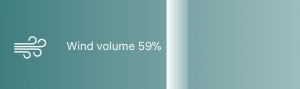
Single shot: press a pulsating icon of the effect you want to hear directly. If provided, the chosen effect will start immediately.
![]()
Scroll down to find ‘mute all sounds’. If you do only want the light effects, use the switch to mute all sounds.
![]()
Changed all sliders and want to get back to the original soundscape. Use Reset to default. All sliders will go back to their original (default) state.
![]()
Use the play/pause button to start or pause a preset.

Tap the white down arrow in the upper left corner to go back to the main screen.

NOW PLAYING
![]()
Whenever you’ve dismissed the preset settings screen and a preset is still playing, the now playing screen will appear just above the tab bar. Press the red arrow to go back to the preset settings. Press the play/pause button to pause or resume the preset. Use the Airplay button to connect your speaker.
MENU

In the right upper corner there is an option menu.

- Find new bridge: reconnect to your bridge or connect to another bridge.
- Stop all: tap ‘stop all’ to stop alle playing presets.
- All selected lights on: when you want your (selected) lights set to a sunny state after using Hue X-mas Soundscapes, use this button.
- Send feedback: have a problem or feature request? Please use this method of contacting us!
- Show tips at startup: enable/disable tips at startup.
TAB BAR

LIGHTS
The Lights screen shows all your lights registered in your Hue Bridge. Select a room by tapping the switch. Or select single lights by tapping their names. Selected lights can be identified by taping the name of the lights. The actual light will blink when selected to help identify it. Lights not selected will not be touched by Hue X-mas Soundscapes. Use the select all/select none buttons as needed.

HELP
You’ve found this button 🙂
MORE 4 HUE
Our other apps for Philips Hue, check them out. They are fun!
