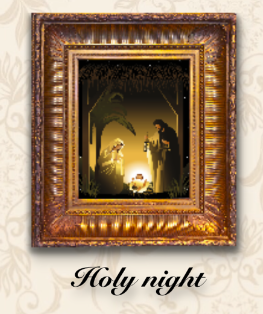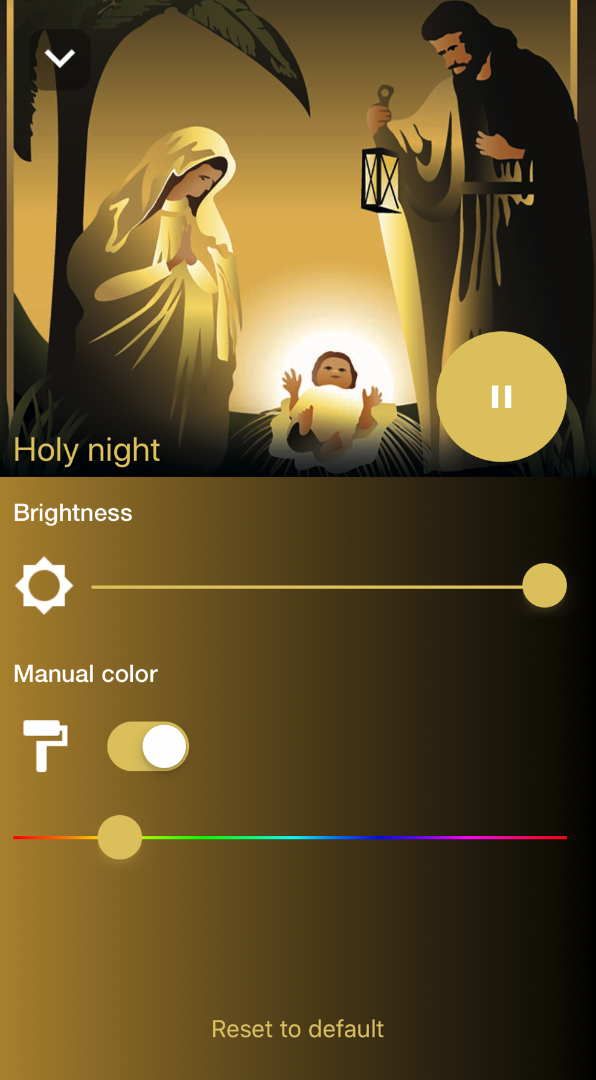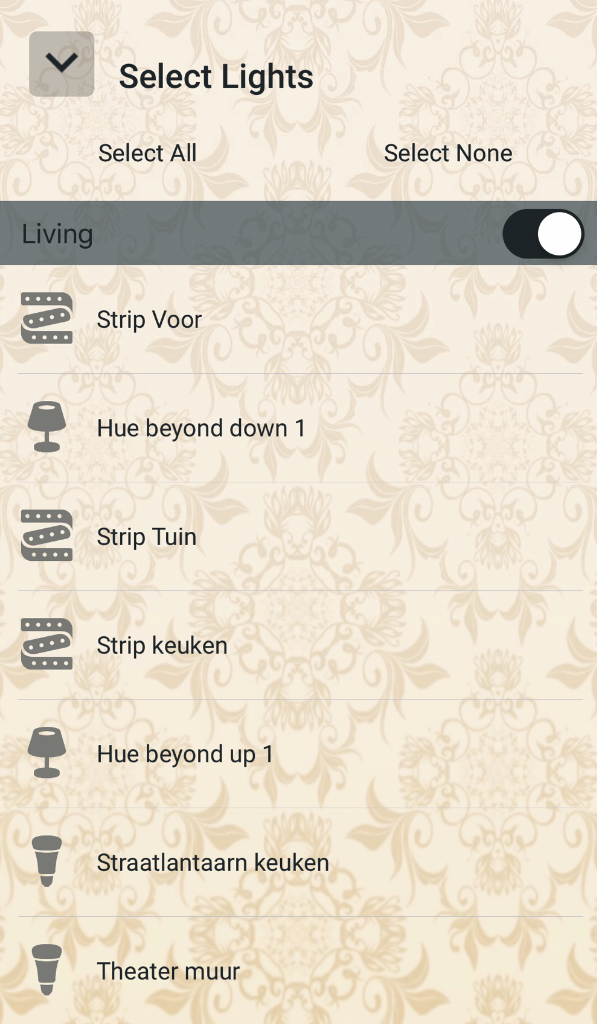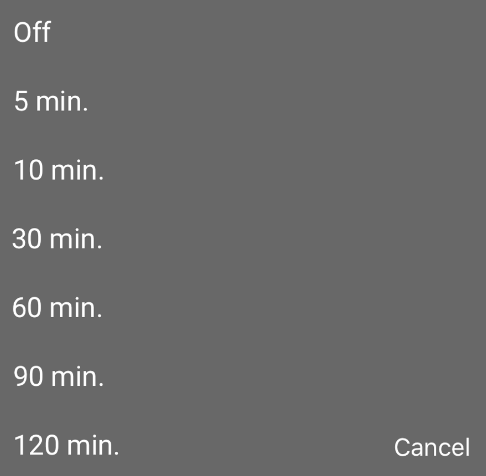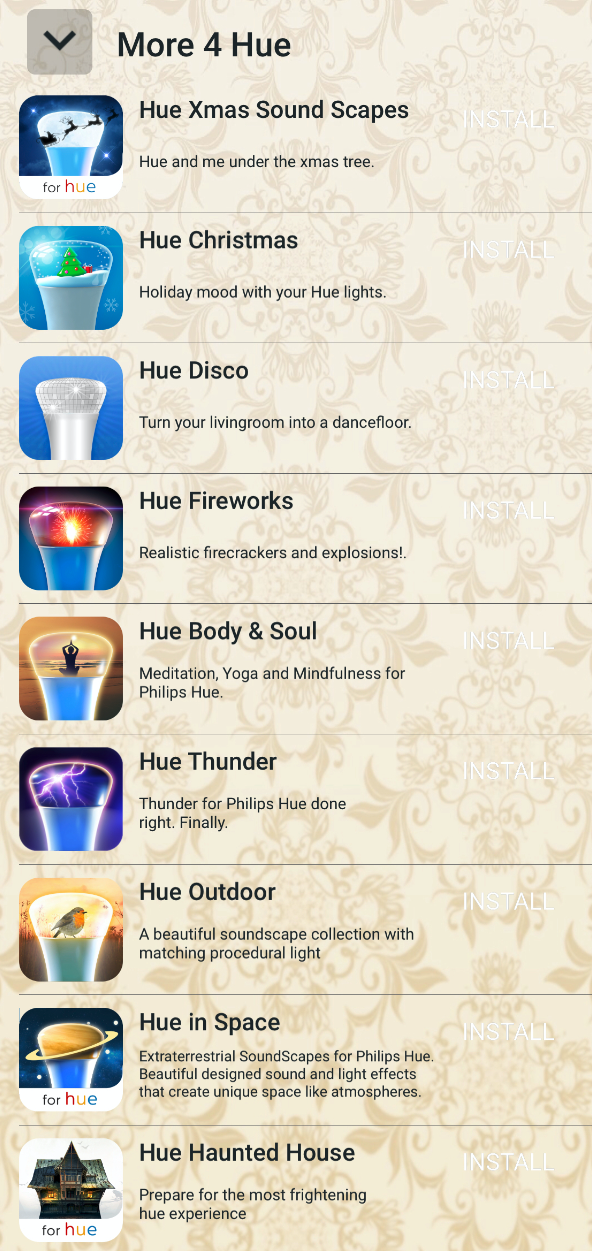INTRO
Hue Christmas Carols Advent Calendar for Philips Hue gives you one beautiful Christmas carol every day in December until Christmas.
Look for the right day on the wall of presents and have it transform into an artist impression to forever keep on your wall of carols. Can the kids handle their curiosity until the next day?
In total Hue Christmas Carols Advent Calendar gives you 24 custom made Christmas Carols by our favorite musician Vincent Pos. All in different styles but still harmonious overall.
The carols are accurately light scripted to perfectly match the style and feel of every carol. See the house light up and the colors dance gracefully along the ceiling, painting the holiday spirit along with the carols.
Let’s go over the options and learn how to use them.
This is the first screen of Hue Christmas Carols when the Advent Mode is on. You will be able to turn it offs via the menu.
ADVENT MODE
Every day from 1 till 24 December a present can be unwrapped which contains a new Carol. Search for the number that is the same as the date. So on December 1st, you can unwrap the present with the number 1 below it by tapping the wrapping paper. On December 2nd the present with number 2. And so on until every present is unwrapped on December 24th.
Tap the image that appeared to listen (and see) your carol. Make sure you have some lights selected via the Lights Tab.
If you’ve forgotten to unwrap a present you can unwrap all presents until the present day. Make sure you open them in the correct order or the won’t unwrap.
Future presents will not show their contents when you tap. You’ll have to test your curiosity 🙂
Are you to curious or don’t want the advent mode on, please go to the menu on the right corner to turn the advent mode off.
Unwrapped all? This will stay until the 6th of January. After this date they will be wrapped again.
CAROLS
Tap the painting of the carol you’ve just unwrapped or like to hear. The carol starts playing and a detail screen appears.
BRIGHTNESS
You can adjust the brightness of your (selected) lights with the brightness slider. All carols have their own specific lightscript. If you like another color tap the manual color switch to choose your favourite color using the slider that appears below the switch. The lightscript will still work with the color of your choice.
Use Reset to default to set the sliders to their original (default) state. Swipe down on the image or tap the white arrow in the left upper corner to go back to the main screen. If a carol is playing this will continue.
NOW PLAYING
Whenever you’ve dismissed a detail screen the carol will continue playing. A now playing screen will appear just above the tab bar. Press the black up arrow to go back to the detail screen. Press the play/pause button to pause or resume the preset. Use the Audio Route button to connect your external speaker or headphones.
MENU
In the right upper corner there is an option menu.
- Find new bridge: this will start the find new bridge flow to find a new or switch to another bridge.
- Enable/disable mix audio with other apps. (Enabling mix audio prevents streaming to HomePod stereo pairs)
- All selected lights on: finished using Hue Xmas Scapes and all lights are dimmed? Quickly put all lights (selected) to the state they were in before starting this app.
- Enable/disable advent mode: Turn advent mode on or off.
- Send feedback: have a problem or feature request? Please use this method of contacting us!
- Enable/disable tips.
TAB BAR ITEMS
LIGHTS
The Lights screen shows all your lights registered in your Hue Bridge. Select a room by tapping the switch. Or select single lights by tapping their names. Selected lights can be identified by tapping the name of the lights. The actual light will blink when selected to help identify it. Lights not selected will not be touched by Hue Christmas Carols. Use the select all / select none buttons as needed.
SLEEPTIMER
Tap the clock in the tab bar to enter the timer menu. Choose a time after which you want Hue Christmas Carols to stop automatically. To cancel the sleep timer, choose “off” in this menu.
HELP
You’ve found this button 🙂
MORE 4 HUE
Our other apps for Philips Hue, check them out. They are fun!