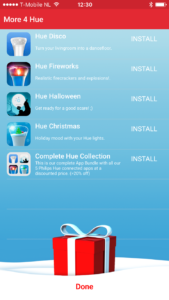INTRO
All I want for Christmas is Hue!
Hue Christmas is the perfect way to get in the holiday mood with your Philips Hue lights. It is a Sound and Light Effects Board, that works with your Philips Hue connected light bulbs.
Hear Santa and Rudolph arrive on their sleigh with magic twinkles flickering through the room. Let the salvation bell ring and and listen to Gregorian Chants while matching lights set the mood. Hue Christmas offers dozens of Christmas sounds in sync with Philips Hue Light effects! Just great.
Darken your room, connect the audio to your speakers! And get in the holiday mood.
*Hue Christmas works best connected to a stereo by cable or docking station. Bluetooth and Airplay are also supported.
Let’s go over the controls and learn how to use them.
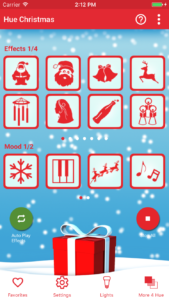
This is the first screen of Hue Christmas.
EFFECTS
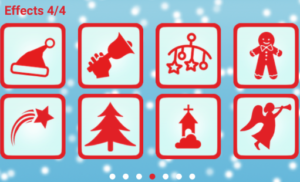
Play an effect by tapping one of the buttons and see what happens (make sure you have some bulbs selected in the Lights tab). Christmas sound effects with synced light effects will show. Don’t forget to swipe to the left. There is a total of 32 effects (8 are an optional purchase, together with 8 Christmas carols and 8 Christmas tree light patterns).
MOOD
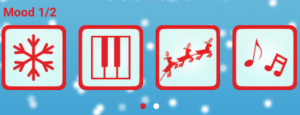
While playing effects or just by itself choose one of the moods. These are longer sound effects, also with synced light effects which are more gentle and suitable for playing all night.

The fourth mood button (only on iOS) opens your iTunes music library (Apple Music is not supported) so you can play your own favorite Christmas songs with a soft and smooth lighting.
Note! Make sure the iTunes song of your choice is downloaded to your device in the Music app. Unfortunately there is no way for 3rd-party apps such as Hue Xmas to play songs from Apple Music, Apple’s music streaming service. This also applies when songs are downloaded onto your device from Apple Music, as the downloaded files will be DRM-protected.
CAROLS
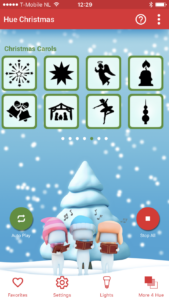
The optional In App purchase contains 8 effects like you are used in the normal app. Next to the 8 effects, 8 Christmas carols and 8 Christmas Tree patterns have been added. The carols are eight of the most popular Christmas carols. Full length and with synced light effects. Choose your favorite carols in the Favorites tab and press auto-play and the carols will be played continuously.
PATTERNS
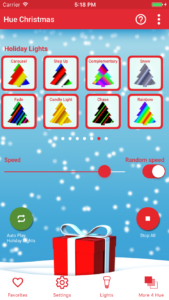
TheThe optional In App purchase also contains 8 Christmas tree patterns. Put some Philips Lightstrips in your Christmas tree and select one of the patterns or press auto-play (select your favorites in the Favorites tab). The colors of the Christmas tree icons give an hint of the colors and patterns. But just try them all to see the effects yourself.
Use the speed slider to adjust the speed to your liking or press the ‘random speed button’ together with auto-play to play all (chosen) patterns at random speed.
FIREWORKS
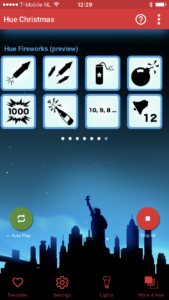
The last page of the app is a sneak preview to the Hue Fireworks app. Hue Fireworks is the safest firework in the world with realistic sound and light effects. You can find a link to the full app (only $1,99) at More4Hue at the tab bar.
AUTO-PLAY / STOP ALL

- Use auto-play to play effects automatically. This function will play your selected favorite effects and moods (can be selected in the Favorites tab) for continuous Christmas sounds.
- Tap the stop button to stop all playing effects. Auto-play, mood, carols and/or patterns will stop playing.
MENU
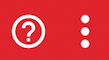
Next to the help / manual button which brought you here, there is an option menu.
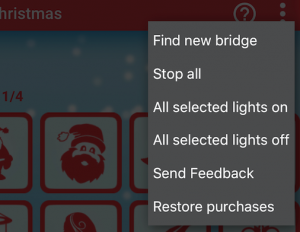
- Find new bridge: This will start the find new bridge flow to find a new or switch to another bridge.
- Stop all: Tap ‘stop all’ to stop all effects playing. Mood, effects, carols, patterns and auto-play will stop playing.
- All selected lights on: finished using Hue Christmas and all is dark. Quickly put all lights (selected) on.
- All selected lights off: finished using Hue Christmas. Quickly put alle lights (selected) off.
- Send feedback: have a problem of feature request? Please use this method of contacting us!
- Restore purchases: if you have ever bought the inApp you can restore this purchase on your other Apple devices that are logged in to your iTunes account. Press this button to restore and follow the steps.
TAB BAR ITEMS
![]()
FAVORITES
The first key on the tab bar is favorites. In favorites you can choose the effects and mood you like to play with Auto-Play.
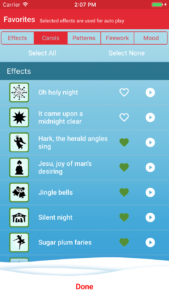
Make sure you select the proper category. At the top of the page you can switch between ‘Effects’, ‘Carols’, ‘Patterns’, ‘Firework’ and ‘Mood’.
Then choose your favorites by tapping on the hearts (green is selected, white outline is not). The play button on the right gives a preview of the sound effect (no lights). Don’t forget to include/exclude the moods you like. Mood and effects can be Auto-Played at the same time. Carols and Patterns both have a separate Auto-Play.
Use the select all / select none buttons as needed.
SETTINGS
The second item on the tab bar is settings. Here you customize the behaviour of Hue Christmas and configure your Philips motion sensors.
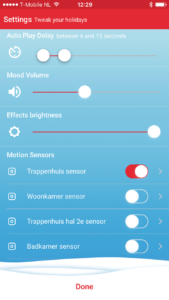
- Auto-Play delay: Set a time range for Auto-Play. When started this will randomly choose a delay between the effects (favorites) within this range.
- Mood volume: Adjust the volume of the mood sounds.
- Effects brightness: Adjust the brightness of all moods, effects, patterns, carols and fireworks. Controls how bright your bulbs will be at their maximum level.
- Motion sensors: a list of your available sensors. Press the arrow on the right of the motion sensor to set the action you want to be triggered when (no) motion is detected. Set the switch to on/off.
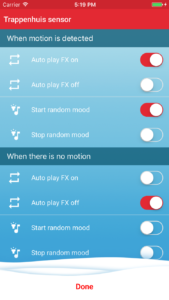
There are four different settings you can choose when (no) motion is detected.
- Start auto play: whenever (no) motion is detected Auto-Play will start playing all effects chosen in favorites.
- Stop auto play: whenever (no) motion is detected Auto-Play will stop.
- Start random mood: whenever (no) motion is detected random mood starts. Only the moods chosen in favorites.
- Stop random mood: whenever (no) motion is detected random mood stops.
You can choose several options. An example: When motion is detected random mood will start and so will auto-play. And after a while when there is no motion detected, auto-play will stop. Mood will continue.
Note! Not every combination can be made. When motion is detected it will be impossible to start and stop the same command at the same time. The switches will change when a conflicting choice had been made.
LIGHTS

The Lights screen shows all your lights registered in your Hue Bridge. Select a room by tapping the switch. Or select single lights by tapping their names. Selected active lights can be identified by tapping the name of the lights and the actual light will blink when selected to help identify it. Lights selected here will be used to create your Christmas lighting. The lights not selected will not be touched by Hue Christmas (also not turned off). Use the select all / select none buttons as needed.
MORE 4 HUE
Our other apps for Philips Hue, check them out! They are fun.