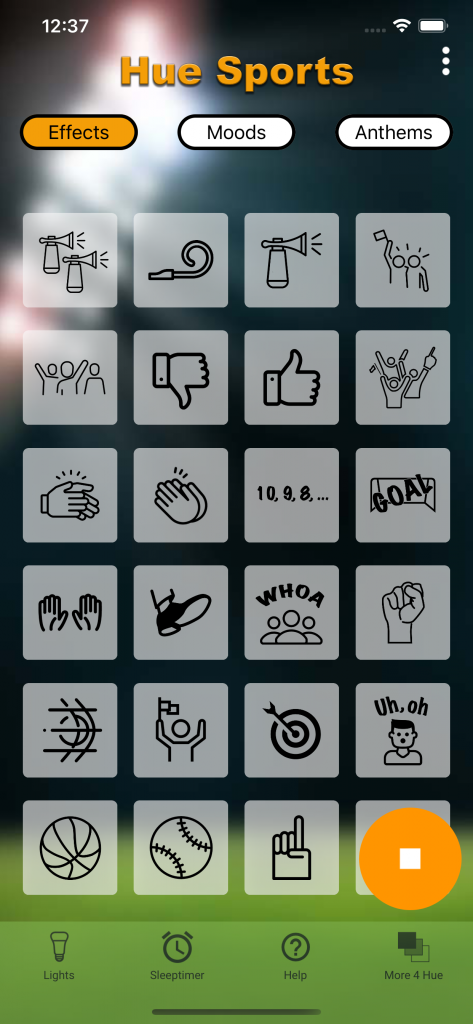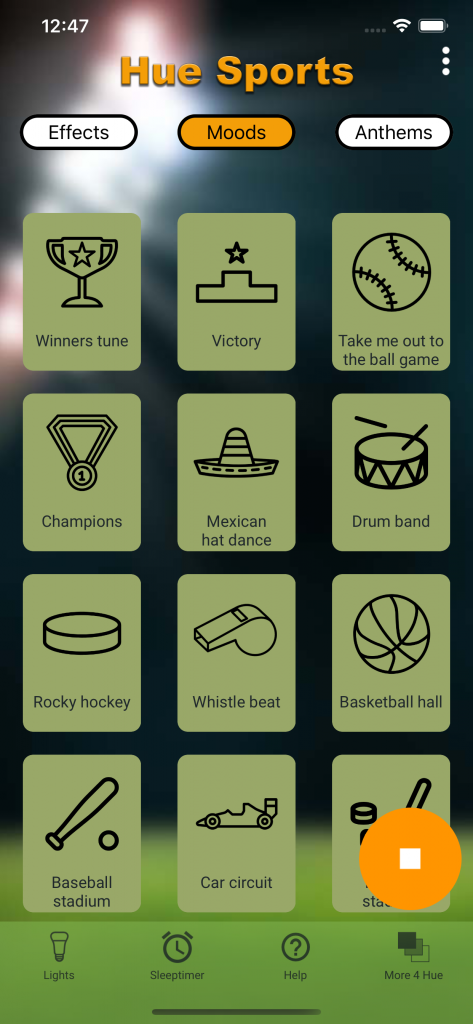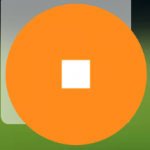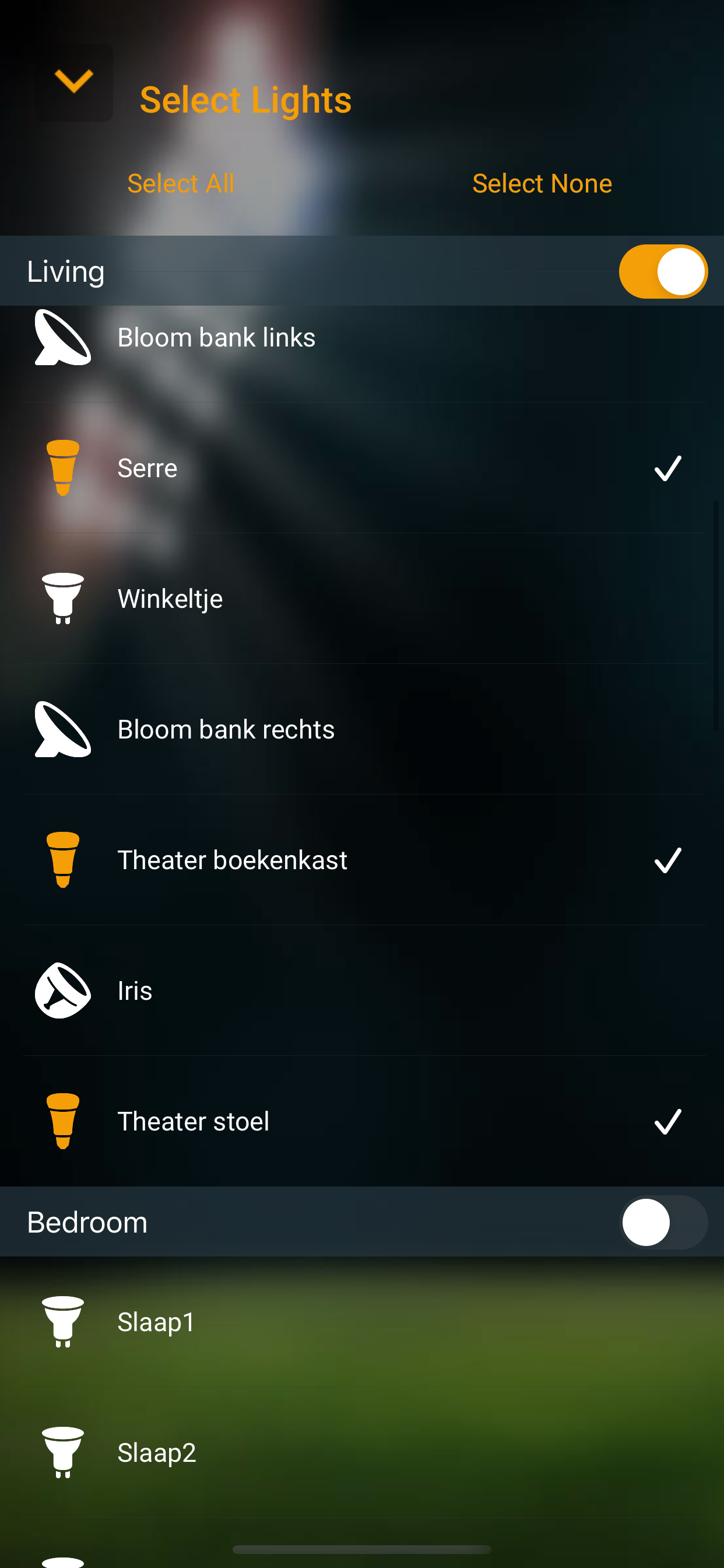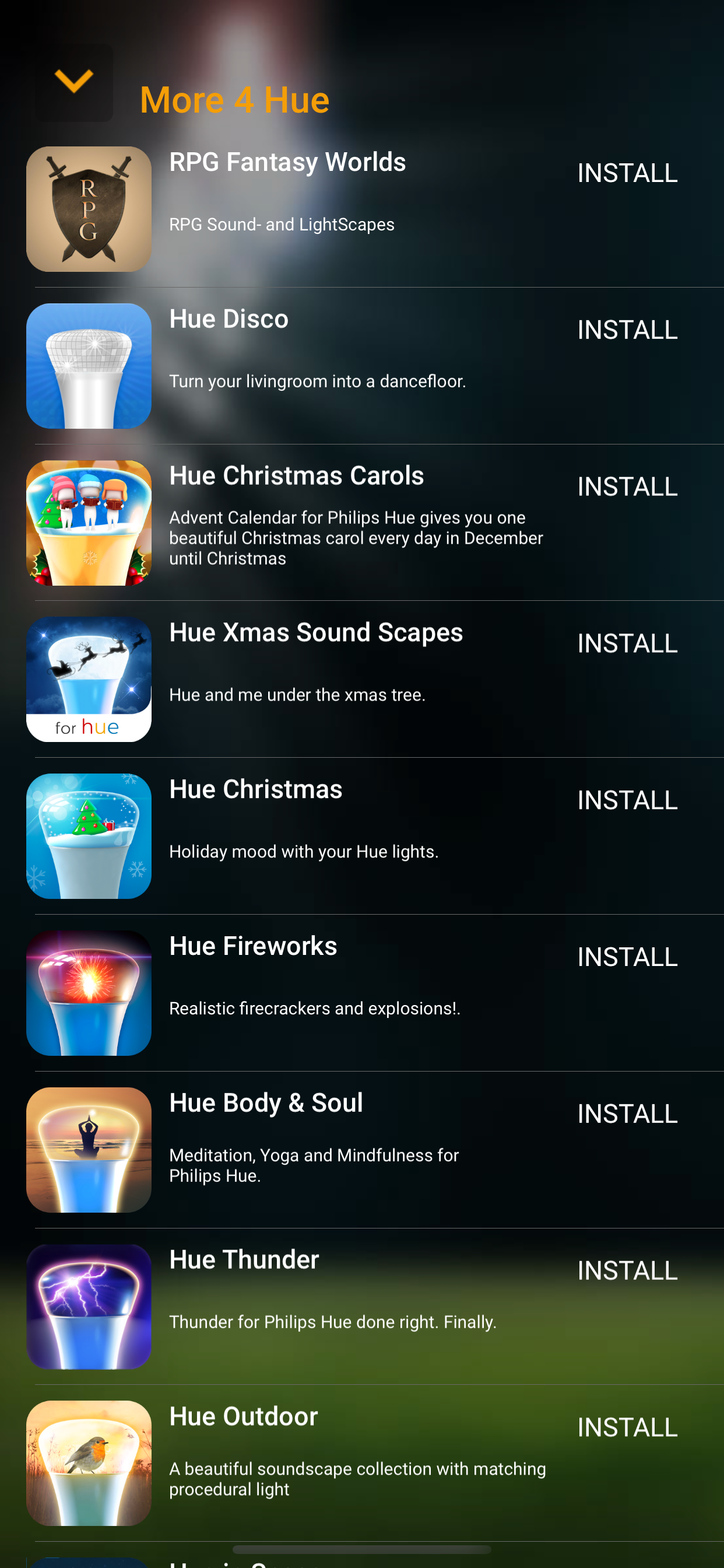Hue Sports is a Sound and Light Effects Board, that works with your Philips Hue Connected Light Bulbs. Sport Sound effects in sync with Hue Light effects!
Invite your friends, connect the audio to your speakers! And get ready for the best sport experience possible.
Hue Sports will color your room based on the country of choice. Colors from your country’s flag are used to create a perfect mood for Hue!
Let’s start!
EFFECTS, MOODS & ANTHEMS
Hue Sports is divided in three different sound and light effects.
Effects: short effects like cheers, air horns, whistles blowing and organ charges. You can play multiple effects at the same time. The sound effects are synced with outstanding light effects.
Moods: longer effects like organ sport music or background stadium atmospheres. Starting a second mood will stop the first mood. You will be able to play effects at the same time as mood is playing. The sound effects are synced with more calm, background light effects.
Anthems: anthems of almost all countries. The colors of the flag are used for the accompanying light effects.
Use the buttons at the top to switch between these three categories or swipe left or right.
STOP ALL
The big orange button at the bottom of the screen will stop all playing light and sound effects.
MENU

In the right upper corner there is an option menu.
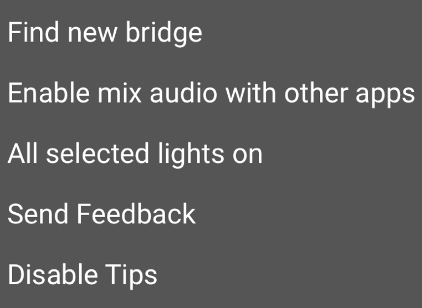
- Find new bridge: this will start the find new bridge flow to find a new or switch to another bridge.
- Enable/disable mix audio with other apps. (Enabling mix audio prevents streaming to HomePod stereo pairs)
- All selected lights on: finished using Hue Sports and all lights are dimmed? Quickly put all lights (selected) on.
- Send feedback: have a problem or feature request? Please use this method of contacting us!
- Enable/disable tips.
TAB BAR ITEMS
Lights: The Lights screen shows all your lights registered in your Hue Bridge. Select a room by tapping the switch. Or select single lights by tapping their names. Selected lights can be identified by tapping the name of the lights. The actual light will blink when selected to help identify it. Lights not selected will not be touched by Hue Sports. Use the select all / select none buttons as needed.
Sleeptimer: Tap the clock in the tab bar to enter the timer menu. Choose a time after which you want Hue Haunted House to stop automatically. To cancel the sleep timer, choose “off” in this menu.
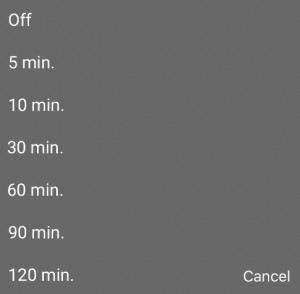
Help: You’ve found this button 🙂
More 4 Hue: Our other apps for Philips Hue, check them out. They are fun!