INTRO
Prepare for the most frightening experience. Perfect for Halloween parties or kids entertainment But be aware! It can be really scary from time to time.
Creepy caves, Abandoned fairgrounds and Frightening pursuits. Just a few examples of this super scary Soundscape app. We created a Soundscape system which is unpredictable (no looping sounds), highly customisable and versatile in it’s setup. Haunted House contains high quality audio effects with a beautiful user interface to create the perfect eerie mood.
Let’s go over the controls and learn how to use them.
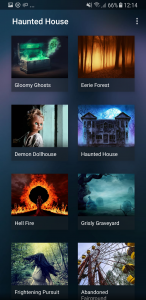
This is the first screen of Haunted House
PRESETS
Play a preset by tapping one of the pictures. See and hear what happens. Eerie sounds will start playing. Don’t forget to swipe down for more presets.
For the best experience we advise you to connect to an external speaker or headphones. Haunted House has built in delay correction when streaming to Airplay or Bluetooth speakers.
PRESET SETTINGS
Once you’ve selected a preset, the preset setting screen will show.
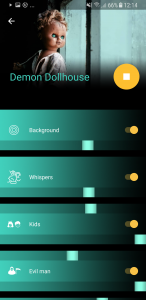
Every sound scape consists of several sounds categories, which contains one or multiple sounds. You can adjust the sound scape to your own liking by using the different sliders and controls.
Occurrence controls: if there is an upper slider (except for the background), you can adjust the occurrence of the sound.
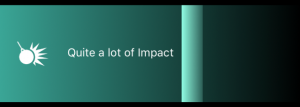
Volume controls: The bottom sliders are volume sliders. Adjust all different sounds to your own taste. To mute a sounds completely, tap the switch.
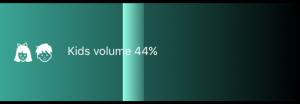
Single shot: press a pulsating icon of the effect you want to hear directly. If provided, the chosen effect will start immediately.
![]()
Scroll down to find ‘mute all sounds’.
![]()
Changed all sliders and want to get back to the original sound scape. Use Reset to default. All sliders will go back to their original (default) state.
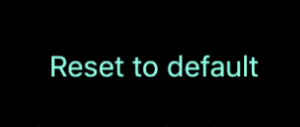
Use the play/pause button to start or pause a preset.
Tap the white down arrow in the upper left corner to go back to the main screen.
NOW PLAYING

Whenever you’ve dismissed the preset settings screen and a preset is still playing, the now playing screen will appear just above the tab bar. Press the white arrow to go back to the preset settings. Press the play/pause button to pause or resume the preset. Use the Airplay button to connect your speaker.
MENU

In the right upper corner there is an option menu.
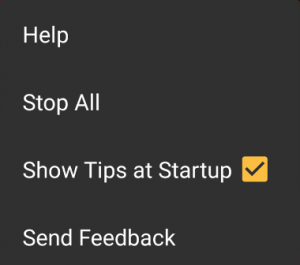
- Help: you’ve found this
- Stop all: tap ‘stop all’ to stop all playing presets.
- Show tips at startup: enable/disable tips at startup
- Send feedback: have a problem or feature request? Please use this method of contacting us!